Restoring the backup data on a new machine (for MBS clients)
Situation
The backup data created from a certain machine needs to be restored on a new machine.
Cause
The disaster recovery and data migration scenarios.
Solution
Step 1. Download the latest version of the Backup software client on the target machine. Use the “Downloads” tab of the MBS web console to generate (if necessary) and download the latest build:
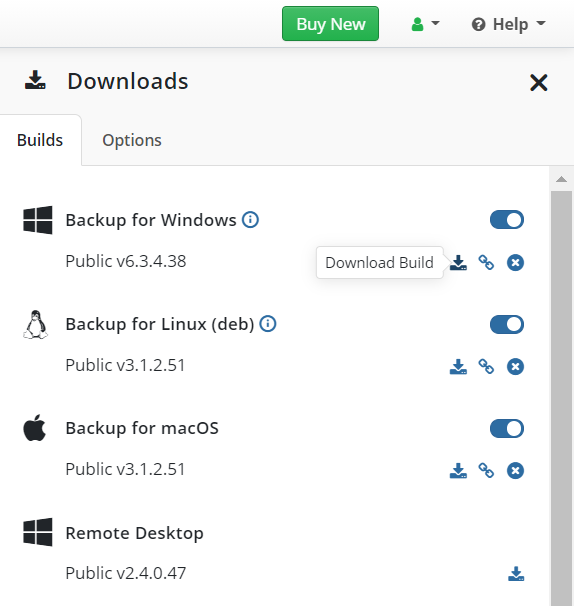
Step 2. Install the Backup software on the target machine, then open up the “Online Backup” (this is the default name; it may be customized when using the software in rebranded form) account settings:
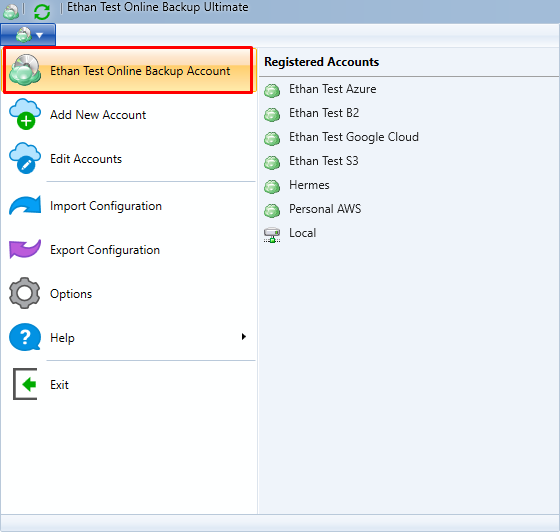
Step 3. Please make sure that you have logged in as the MBS user who performed the initial backup:
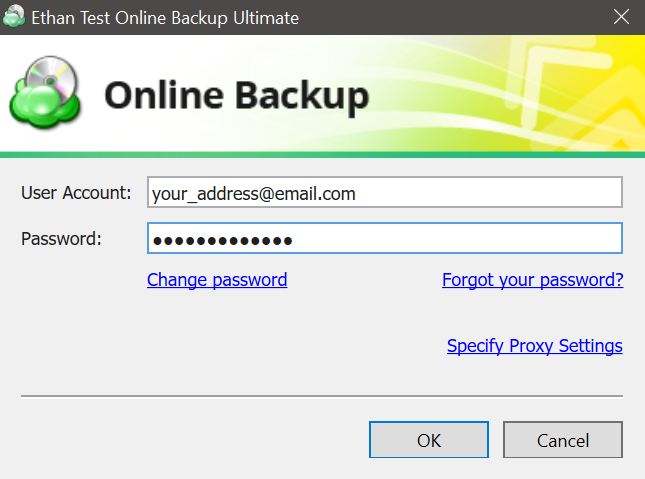
Apart from that, the name of the backup source machine should be specified as the backup prefix for the storage account that contains the required backup data:
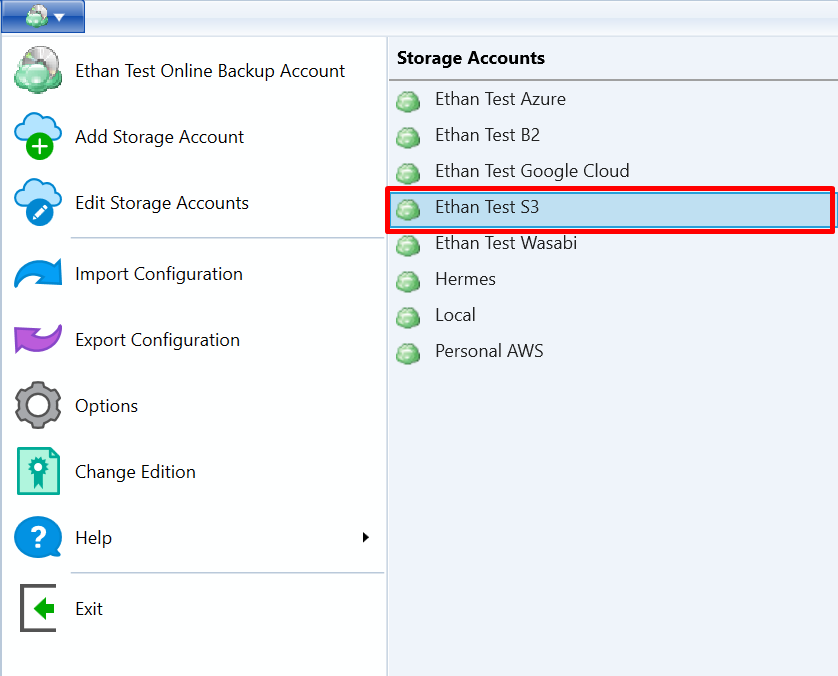
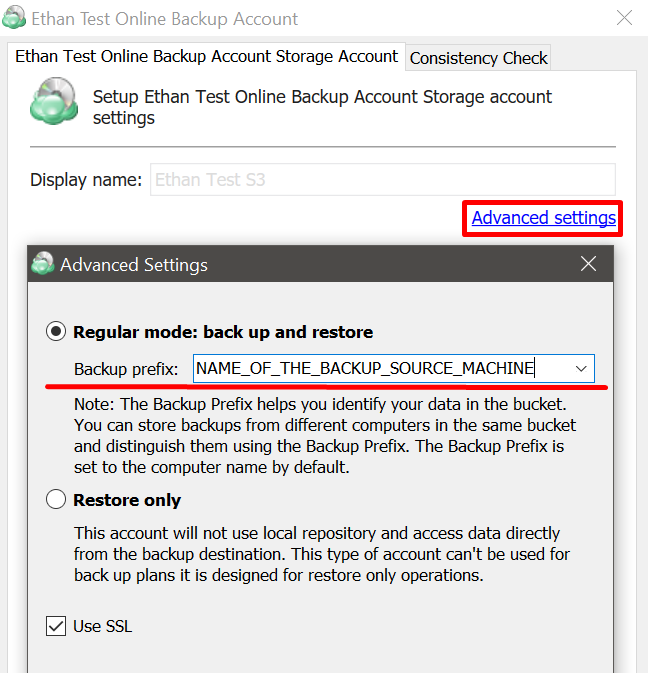
These actions are prerequisites in order to list the backup data of the needed machine (as opposed to the current one).
Step 4. When the prefix and MBS user credentials are correct, the repository database should be synchronized in order to get a listing of the existing backup data in the cloud storage. Navigate to the Options -> Repository -> Synchronize Repository button.
Choose the storage account where the backup data is stored and press the “Synchronize Now” button:
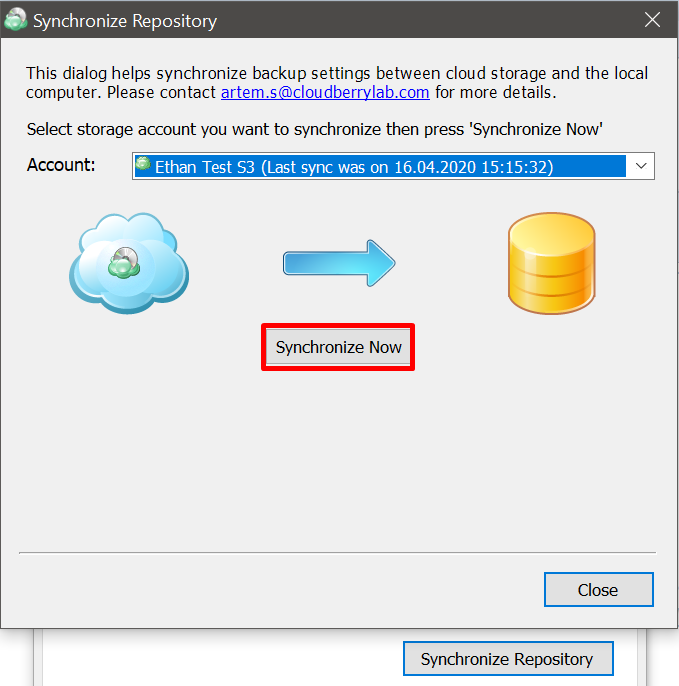
If the backup data is encrypted, you will be prompted to specify the decryption password. Please specify it correctly.
Step 5. Once the repository synchronization is complete, a restore operation can be initiated. Proceed either to the “Restore Plans” tab and press the “Create a new restore plan” button (the Restore Plan Wizard will be opened), or to the “Backup Storage” tab and select the necessary restore point or object (right-click on it to initiate the restore procedure):
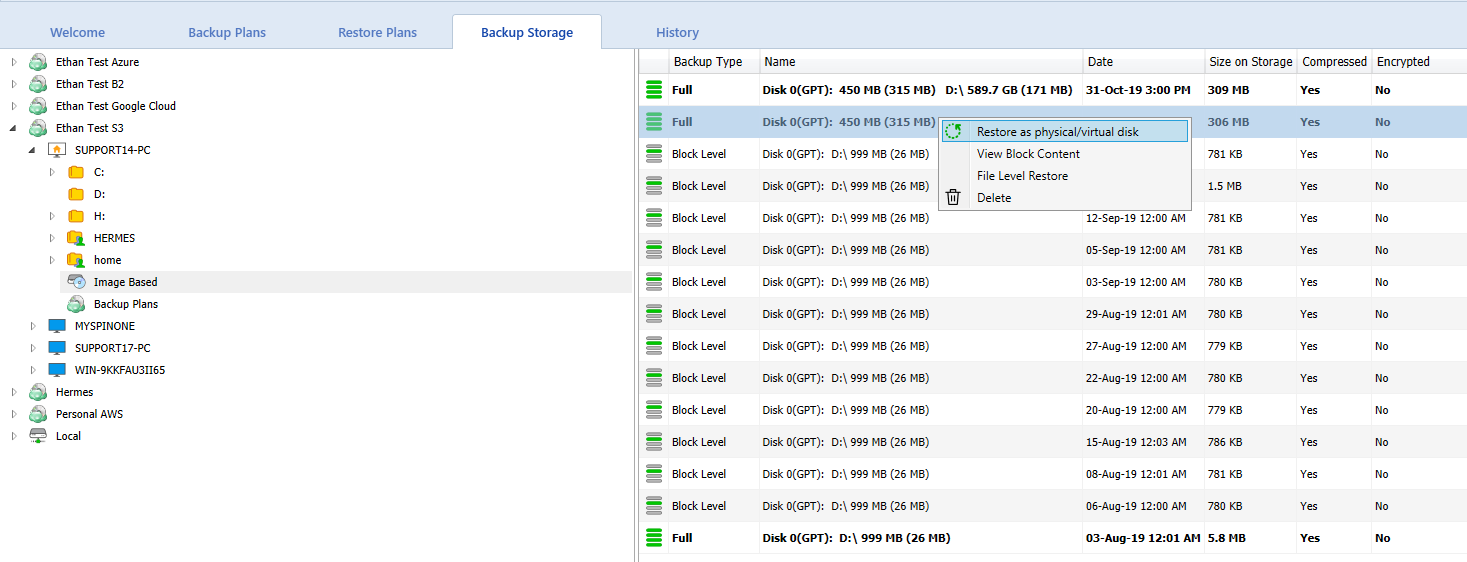
As a result, the required data that was initially backed up by another machine will be migrated to the current one.

