Deploying Backup Agents For Windows Using ConnectWise Automate
ConnectWise Automate is the industry-leading IT automation software providing users with the automation feature of any IT task to improve customer IT services. This article is a tutorial that explains how you can perform an automated remote deployment and configuration of Backup Agents for Windows.
Before using ConnectWise integration, make sure that your hardware meets the following requirements:
- Windows 7 or later
- .NET 4.0
- Automate Control Center 10.5 or higher
- HTTPS connectivity to ConnectWise Automate server
This chapter covers the following topics:
Installation
Download Build
- Open the Management Console.
- Click Downloads.
- Select Backup for Windows, then click the download icon.
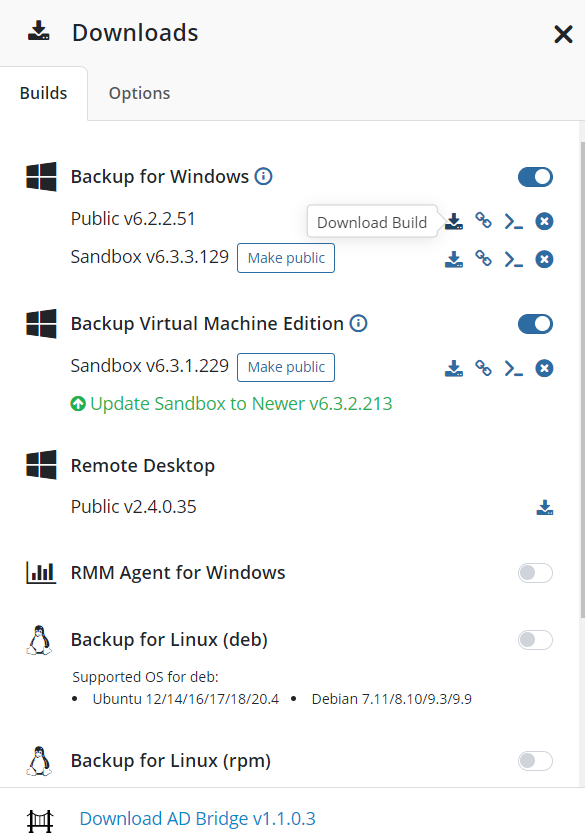
If required, update the Backup Agent version
Create New Script
- Run Automate Control Center.
- Open the View Scripts page, then click +.
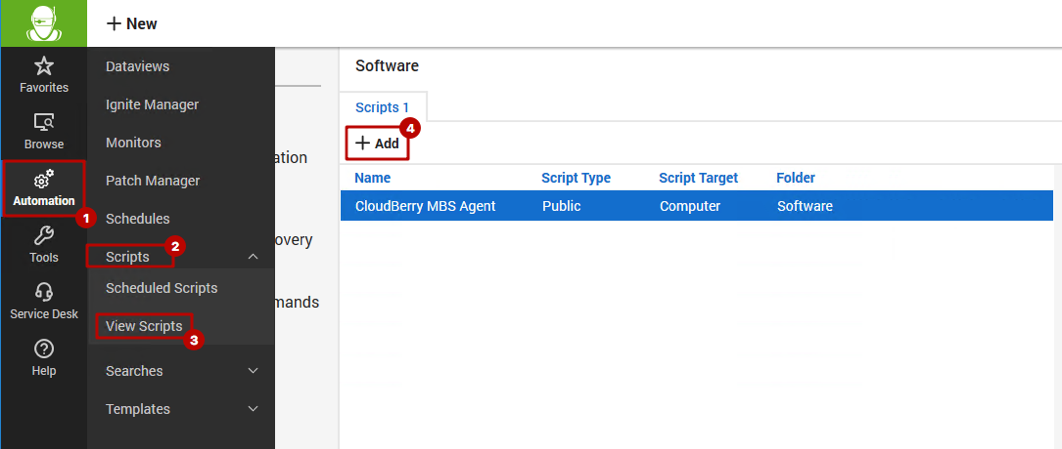
Add Statements
- To add a new Then statement, right-click, then select Add.
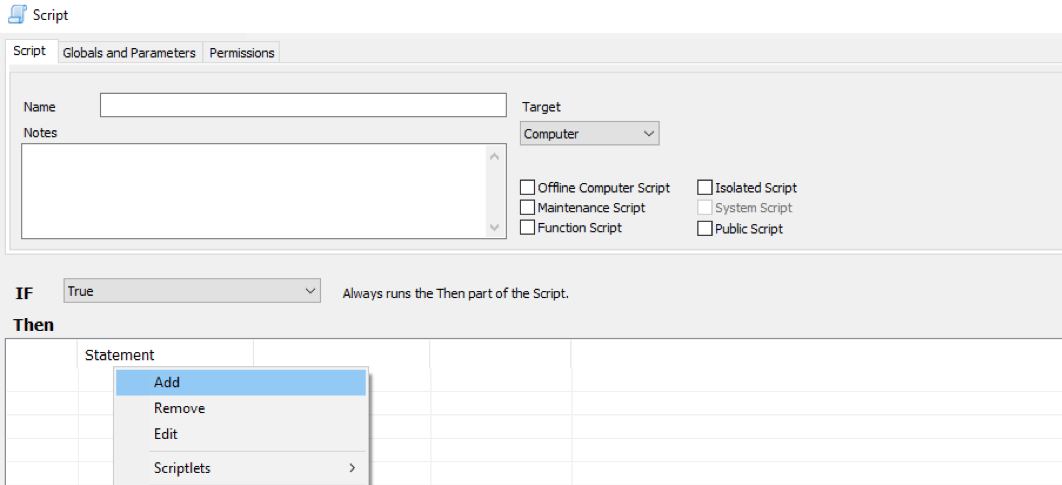
- Add five statements to download, install, then activate Backup Agent for Windows. To learn the deployment basics, refer to the Command Line Interface section.
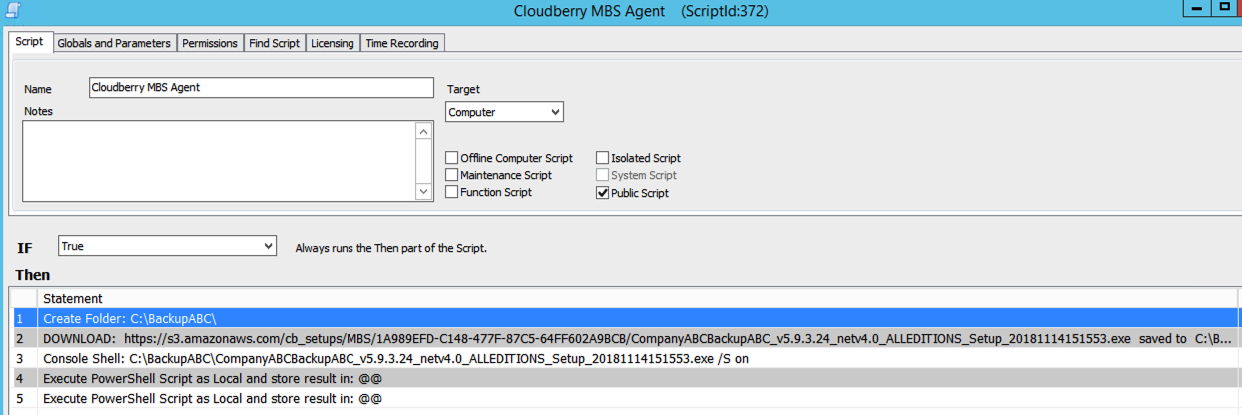
- Create C:\BackupABC folder to save the Backup Agent. You can skip this step, then select any existing folder.

- Download Backup Agent.
- Function — File Download URL
- URL — the build's link copied earlier
- Local File — path to the download destination.
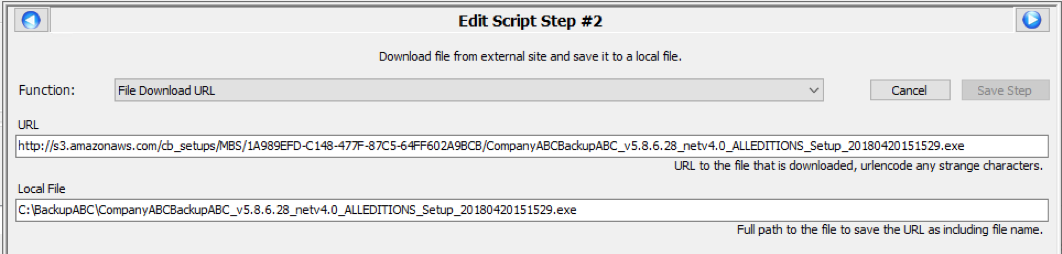
Silent Installation
- Function — PowerShell Command as Admin
- Command — "build_location\build_name.exe -ArgumentList “/S”"
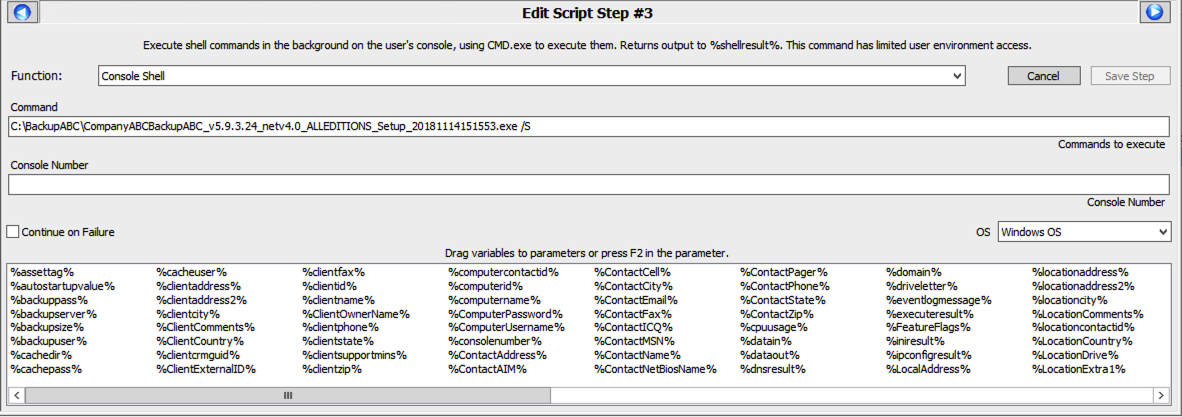
Select Edition
- Function — Console Shell
- Command — "C:\Program Files (x86)\Company ABC\Backup ABC\cbb.exe" option -edition edition_name"
- edition name — could be on of the following options:
- desktop - Regular license
- baremetal - Image Based Backup license
- mssql - SQL License
- msexchange - Exchange License
- mssqlexchange - SQL + Exchange License
- ultimate — Ultimate backup license
Note that the directory may vary depending on the architecture of your operating system.>
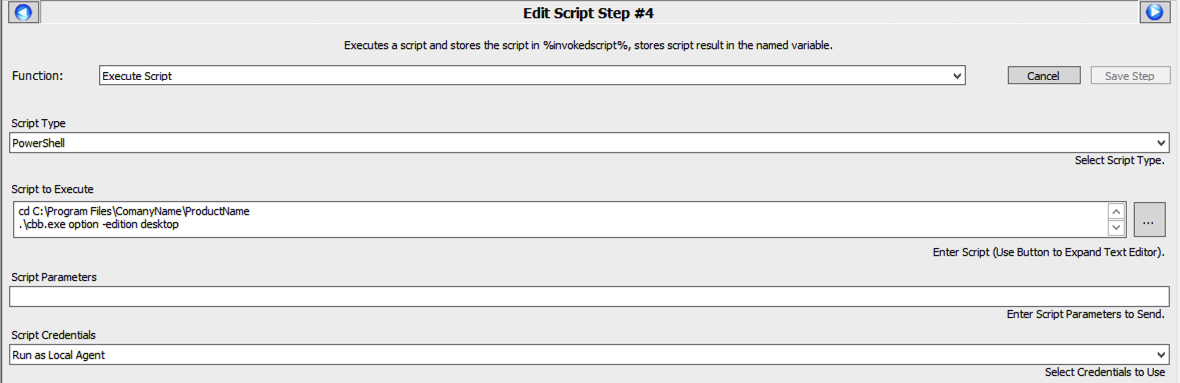
Add User
- Function — Console Shell
- Command — C:\Program Files (x86)\Company ABC\Backup ABC\cbb.exe" addAccount -e UserName -p PassWord
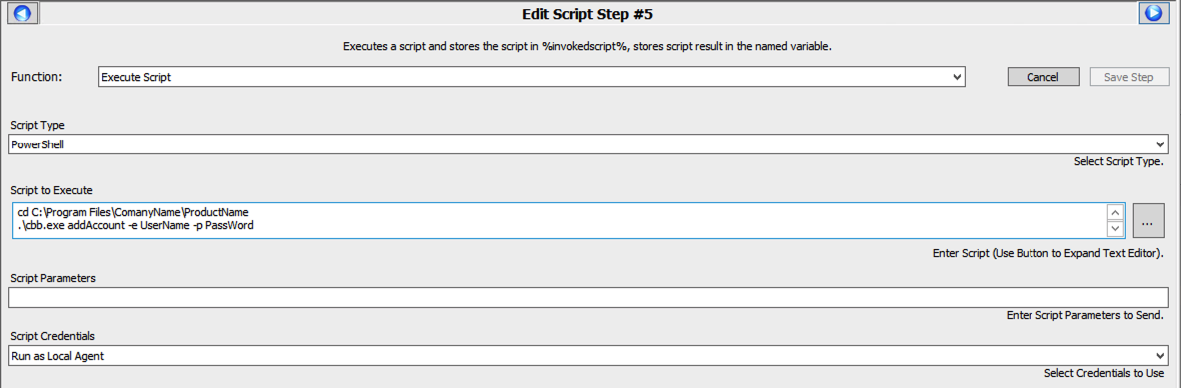
Further Options
Once Managed Backup is integrated with ConnectWise Automate, the following steps are available:
- Include an additional “Console Shell” command. Refer to the list of available cbb.exe commands in the Windows chapter
- Once the script is created, it can be deployed to a customers' computers in the Browse section. To do this:
- right click, select Script > Script name, then select Schedule once and click OK)
- Configure Managed Backup Remote Deploy Service to distribute default plans and configurations

