Adapting backups on S3 made with MSP360 (CloudBerry) Standalone Backup for Managed Backup Service
by Anton Zorin
Problem
You've been backing up with MSP360 (CloudBerry) Backup and when you decided to switch to MSP360 (CloudBerry) Managed Backup (Service) you want to have you previously backed up data to be there, not to re-back it all up again.
Solution
0. Getting the user ID.
Open up your browser and follow the link: https://mspbackups.com/Admin/UserList.aspx.
There if you need to create a user, create one, if it already exists, click on the body icon on the left-hand side (green, yellow or black) and you will see a pop-up with the ID:

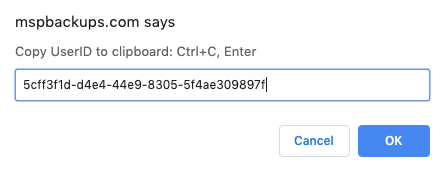
We'll be using %USERID% for this ID.
1. Download AWS CLI
The easiest way would be to install AWS CLI. For Windows: https://docs.aws.amazon.com/cli/latest/userguide/install-windows.html
For macOS: https://docs.aws.amazon.com/cli/latest/userguide/install-macos.html
For Linux: https://docs.aws.amazon.com/cli/latest/userguide/install-linux.html
2. Running AWS CLI to move files and folders
Open your CLI
aws s3 mv s3://CBB_COMPUTERNAME/ s3://MBS-%USERID%/CBB_COMPUTERNAME/ --recursive --include "*"
Finally your command should look like this one:
aws s3 mv s3://CBB_SERVER/ s3://MBS-5cff3f1d-d4e4-44e9-8305-5f4dd3a97ef8/CBB_SERVER/ --recursive --include "*"
3. How to do it fast?
For Windows/Linux you can run it on an EC2 which would make it faster.
4. Repository sync
Once the process is complete, you need to update backup agent's local metadatabase (repository) that it knew about the files in the cloud that we've just added. Go to Options -> Repository -> Select the right account -> Synchronize.
This can be performed via:
- On Computers > Remote Management if you use legacy main menu, or Computers page in the new main menu.
- Backup agent's UI: Options -> Repository -> Sync
- CLI: list accounts and sync the right one: ./cbb account -l ./cbb account -sync "accountname"
4. Now it should work.
Go to Backup storage tab to check what your backup agent can list on the storage. If you see your files -- Congrats, well done! If you see nothing, please drop us an email to sa-team@msp360.com

