No Primary Partition Slots Available
Situation
Upon a disk image restore as Azure VM the following error occurs: No primary partitions slots available.
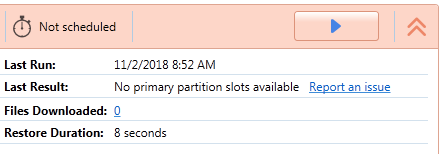
Cause
Basic MBR disk supports 4 primary partitions only.
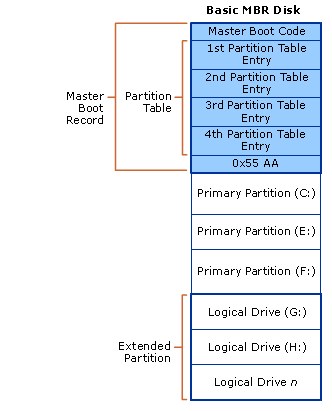
Suggestions and Resolution
Split partitions onto several disks. If you have several physical disks in backup, you have to restore them separately.
Step 1. Restore boot partitions as Azure Virtual Machine (First four partitions)
1.1 Click Restore to Azure VM to execute the Restore Wizard.
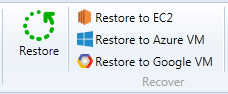
1.2 Click Next.
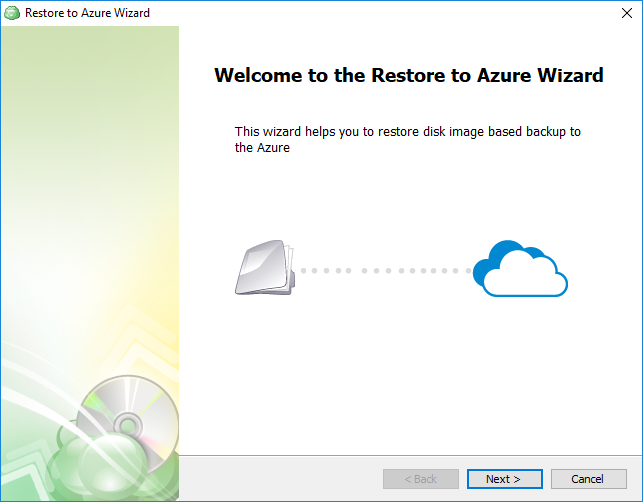
1.3 Select the storage where VMware Virtual Machine backup is located.
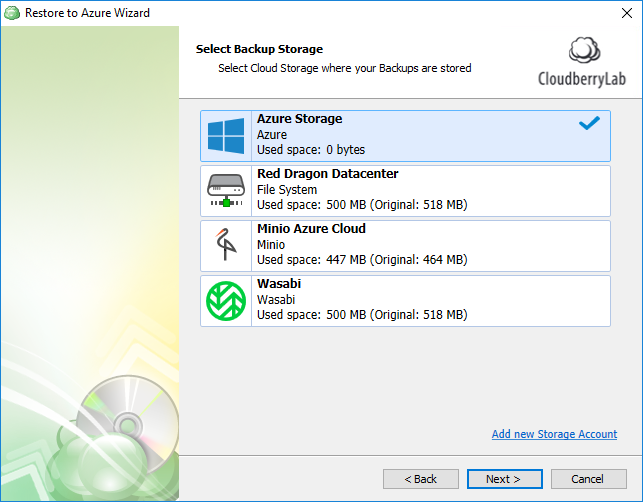
1.4 Select "Run restore once" or "Save restore plan".
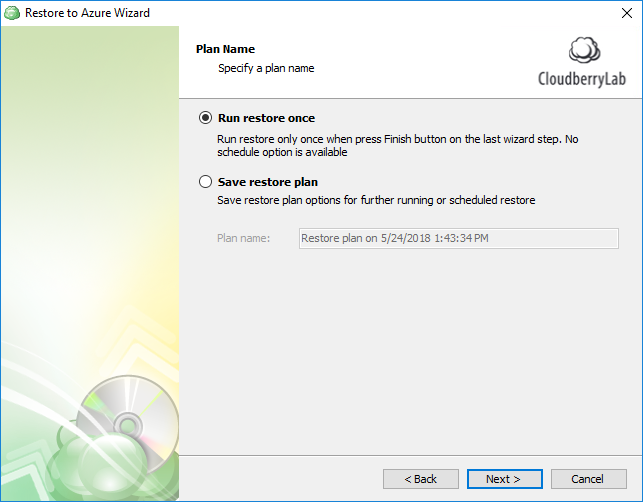
1.5 Select Restore as Azure Virtual Machine on the Azure Data Type page. Click Next.
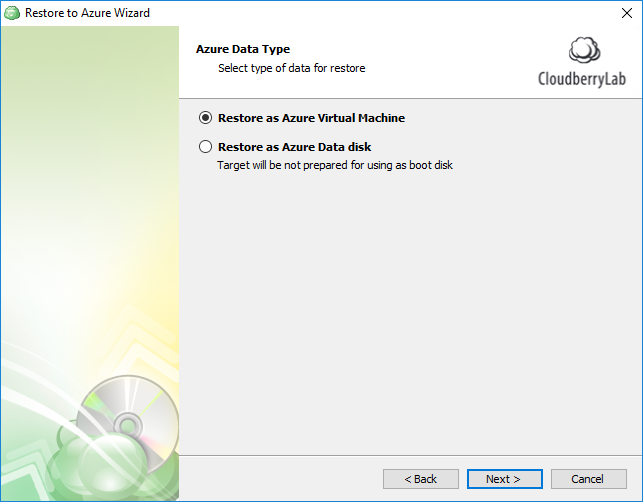
1.6 Specify Azure Virtual Machine Instance details. Click Next.
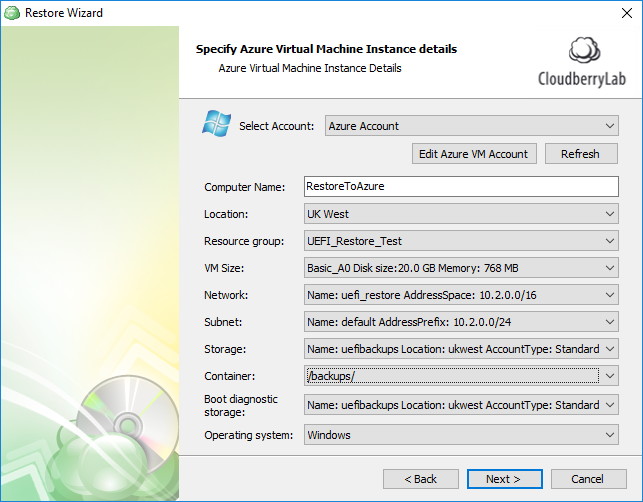
1.7 Select the first four partitions. Click Next.
If you have several physical disks in backup, you have to select partitions for boot disk (usually Disk 0).
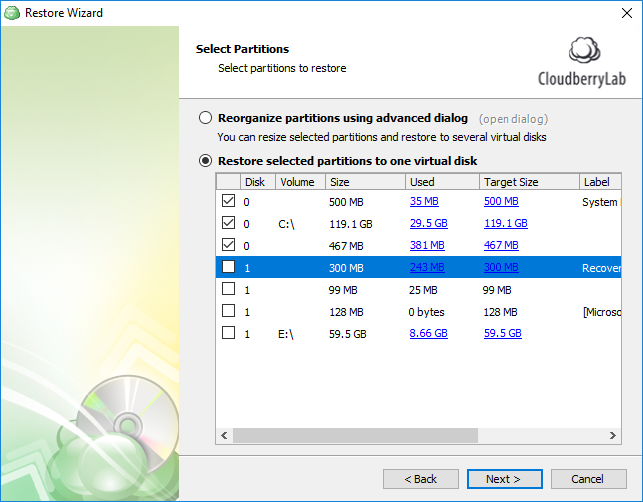
1.8 Complete wizard and run restore plan.
Step 2. Restore data partitions as Azure Data Disk
2.1 Select Restore as Azure Data Disk on the Azure Data Type page. Click Next.
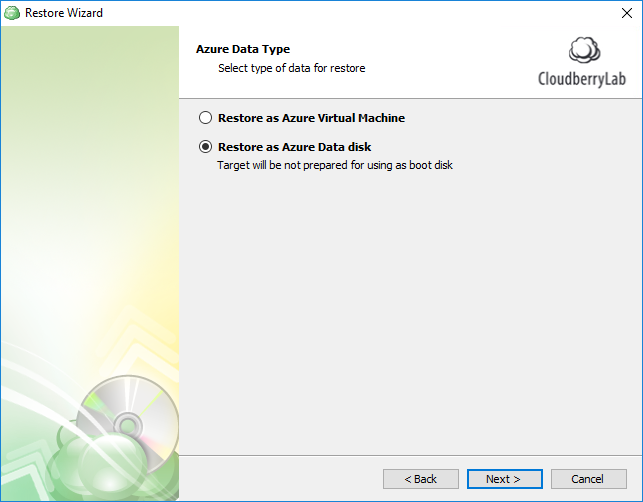
2.2 Specify Azure Data Disk details. Click Next.
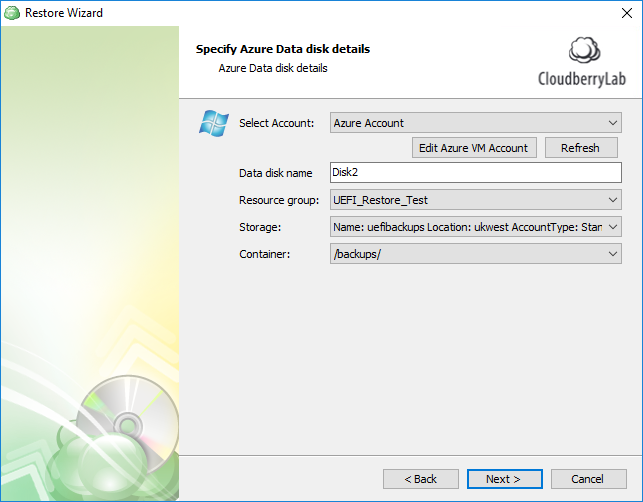
2.3 Select the rest of the partitions which were not restored at the "Restore as Azure Virtual Machine" step.
If there are more than 4 partitions left, you have to select four partitions, complete restore, and repeat Step 2 for the rest.
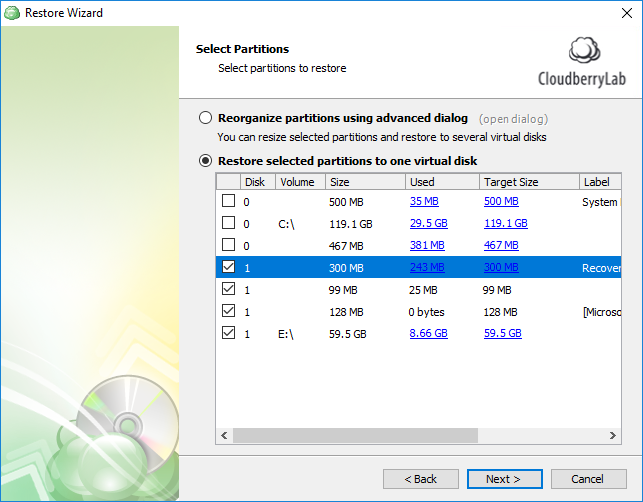
2.4 Complete wizard and run restore plan.
Contact Us
- Tech questions: support@msp360.com
- Sales questions: sales@msp360.com

