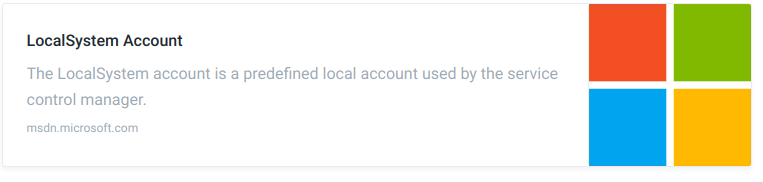One or More Backup Paths Do Not Exist
Situation
Errors occurred:
- Warning. One or more backup paths don’t exist
- ERROR: Warning. Access to one or more backup paths is denied.
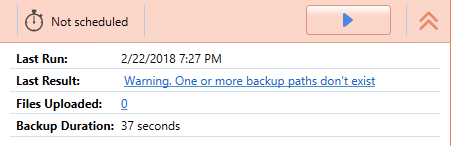
Solition
Cloudberry Backup (or Managed Backup) operates as a Windows service that is run under the Local System account. At the same time, CloudBerry Backup (Backup Agent) (in fact, GUI) operates under privileges granted to a user that started the application.
Why does that matter?
This approach has upsides and downsides.
- Upside: Backup schedule start backup job/plan even if no users are currently logged on the server
- Downside: When configuring a backup plan in the application currently logged on users' privileges will be used to browse folders/drives/network shares. Backup Agent might not have permissions to access all of the paths specified in the job/plan
What is a Local System account?
According to the article:
"It has extensive privileges on the local computer, and acts as the computer on the network. Its token includes the NT AUTHORITY\SYSTEM and BUILTIN\Administrators SIDs; these accounts have access to most system objects."
And considering the fact that most companies have a password rotation policy that requires changing passwords every 2-3 months, changing the password and leaving our backup agent using the previous password may interrupt the backup routine. Now imagine you need to change this password on 100+ machines at any given time. Thus, it's a bad practice to change the Local System account to any other account with the Administrator's privileges.
By default, the Local System account has access to all files on a local computer/server, but often when a server's role is a file-server the permissions for shared folders are being adjusted and System can be deleted from accounts who are granted to read the data.
To make sure that the backup service is running under the Local System account you can go to C:\Windows\System32 and locate the file services.msc and double click on it, locate the service, and see the account that is used there.
3. Which files haven't been backed up?
Check your diagnostic information (log files). Tools -> Options -> Diagnostic -> Open in Folder and check log-file with some (almost random) id. You will find which files/folder backup plan couldn't access.
In the agent, on tab “History”, filter by “files” and in the list, you will find files skipped.
4. What do these errors mean?
- ERROR: Warning. Access to one or more backup paths is denied.
Check permissions. Refer to step 5.2.1
- Warning. One or more backup paths don’t exist.
The resource is not accessible via the network, you need to configure sharing properly. Please refer to 5.2.2
5. Suggestions and Resolution
There are 2 ways to provide permissions to access data
5.1 Provide account credentials that have access to the resource. The easiest way is to provide credentials in the backup wizard:
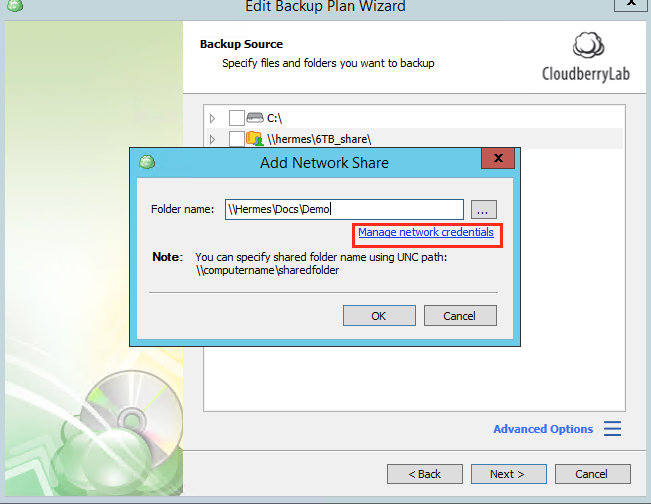
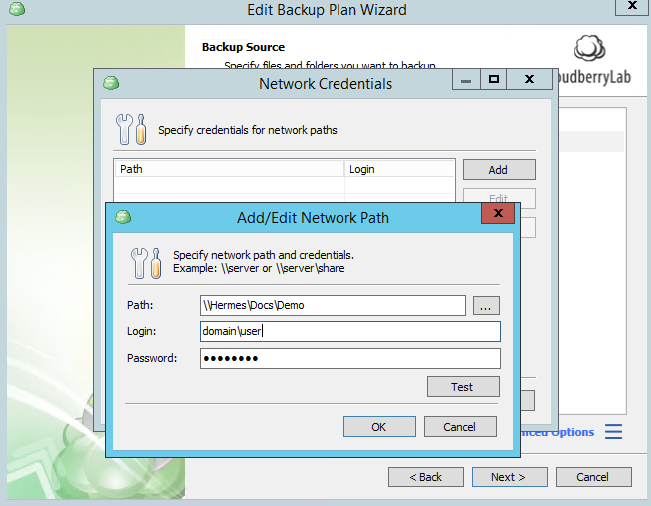
Please note that if there's a password rotation policy requiring password change it may affect the backup process.
5.2 The best way to provide access to allow the backup app to back up data is to properly configure permissions on the destination.
5.2.1 Let's first configure permissions:
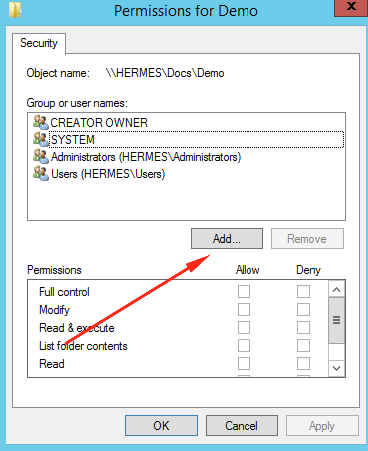
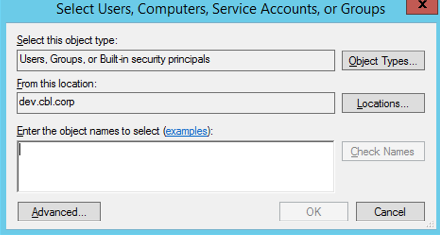
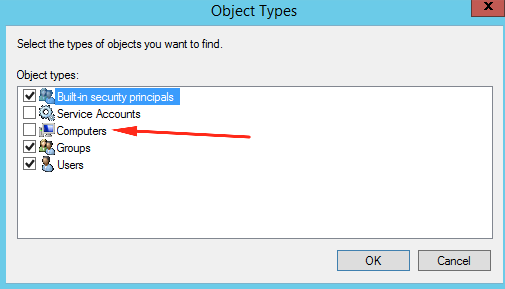
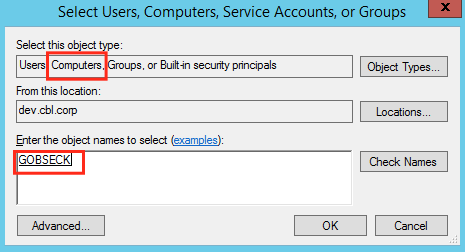
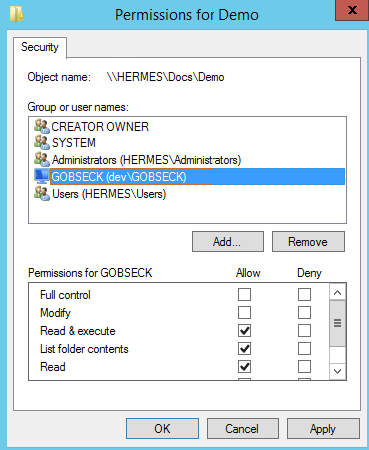
5.2.2 Now we need to configure sharing:
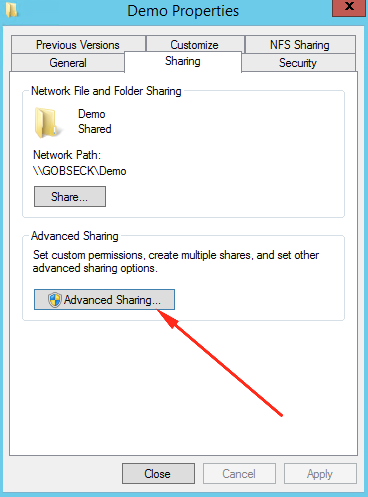
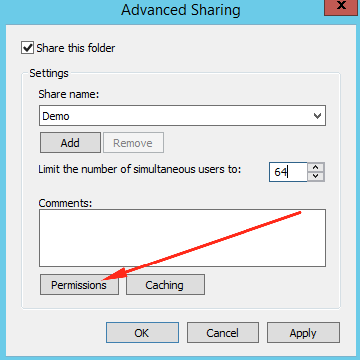
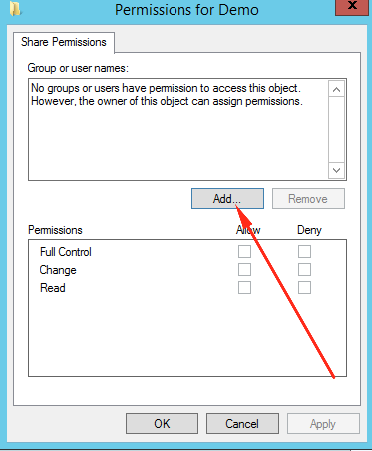

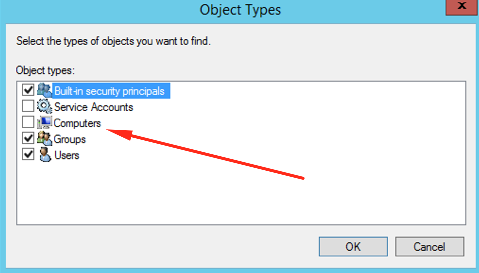
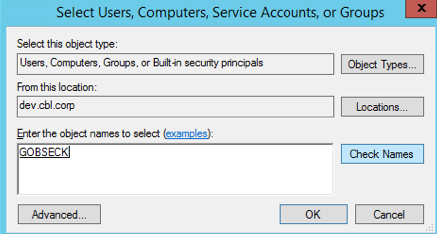
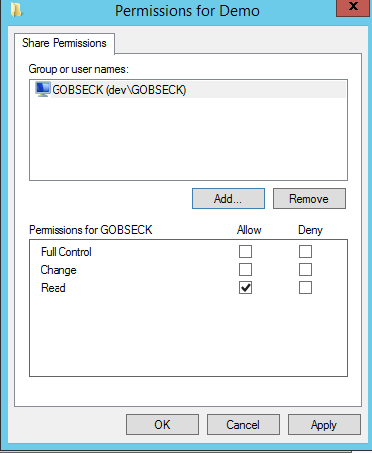
Contact Us
- Tech questions: support@msp360.com
- Sales questions: sales@msp360.com