Differencing Disk Files (avhdx) Are Not Merged After Checkpoint Is Created
Situation
During Hyper-V backup plan execution, Backup for Windows addresses a Hyper-V host to create VM checkpoints. As a part of a created checkpoint, *.avhdx differencing disk files are created as children of virtual machine disk/checkpoint differencing disks.
As the Hyper-V backup plan completes, a created checkpoint is a subject to remove and differencing *.avhdx files are to be merged with parent disk files.
In some cases, the Hyper-V host fails to merge *.avhdx files. This may result in an impressive amount of auxiliary *.avhdx files left in Hyper-V hard disks locations and no free space as a consequence.
In cases where a Hyper-V backup plan is configured to back up a checkpoint tree (for example, all plans in legacy backup format), this can result in significant backup size and time, respectively.
Cause
This host misbehavior is on the Hyper-V side and its causes are unclear.
Solutions
Since the causes of such Hyper-V host behavior are unclear, there may be several solutions for this case. Run across the possible solutions to find the right one:
- Upgrade Backup for Windows to the latest version
- Install recommended hotfixes for Hyper-V servers
- Start/Restart the virtual machine
- Reboot Hyper-V server
Upgrade Backup for Windows to the Latest Version
- In the application menu, select Help, then select Check for Updates.
- If a new version is found, download and install it.
- Run the Hyper-V backup plan again.
Install Recommended Hotfixes for Hyper-V Servers
Install Hyper-V hotfixes according to your operating system version.
Windows 2012 R2
- http://support.microsoft.com/kb/3090343. Resolves an issue that occurs when you use the Volume Shadow Copy Service (VSS) backup on a Cluster Shared Volumes (CSV) volume by using a software snapshot provider in Windows Server 2012 R2
- http://support.microsoft.com/kb/3072380. Resolves an issue on a Hyper-V cluster where the heartbeat component times out during a long-running snapshot. The snapshot fails and the VM restarts. Available for individual download. To apply this update, you must first install the update 2919355 on Windows Server 2012 R2
- http://support.microsoft.com/kb/3068445. Resolves an issue where a deadlock or Stop 0x9E occurs on a cluster node when there are a lot of network (SMB) I/O requests to large files (1 TB or more). Includes the fix from 3044457. Available for individual download. To apply this update, you must first install the update 2919355 on Windows Server 2012 R2
- http://support.microsoft.com/kb/3068444. Resolves an issue where a cluster node experiences a Stop 0xF5 FLTMGR_FILE_SYSTEM when using Shared VHDX. Available for individual download. To apply this update, you must first install the update 2919355 on Windows Server 2012 R2
- http://support.microsoft.com/kb/2919355. Windows RT 8.1, Windows 8.1, and Windows Server 2012 R2 Update April 2014 Multiple files A cumulative update that includes the security updates and nonsecurity updates including Failover Clustering updates that were released before March 2014. Available from Windows Update and for individual download from Download Center
- http://support.microsoft.com/kb/976424. Error code when the kpasswd protocol fails after you perform an authoritative restore: "KDC_ERROR_S_PRINCIPAL_UNKNOWN" KDCSVC Enables you to add a Windows Server 2012 failover cluster. Install on every domain controller that is running Windows Server 2008 Service Pack 2 (SP2) or Windows Server 2008 R2. Otherwise, Create Cluster may fail when you try to set the password for the cluster computer object, and you receive a "CreateClusterNameCOIfNotExists (6783): Unable to set a password on <ClusterName$>" error message. This hotfix is included in Windows Server 2008 R2 Service Pack 1 (SP1)
Windows 2012
- http://support.microsoft.com/kb/3000853. November 2014 update rollup for Windows RT, Windows 8, and Windows Server 2012
- http://support.microsoft.com/kb/2996928. The backup task fails with a time-out error in Windows Server 2012 or Windows Server 2008 R2
- http://support.microsoft.com/kb/2878635. An update is available that improves the resiliency of the cloud service provider in Windows Server 2012: December 2013
- http://support.microsoft.com/kb/2855336. Windows RT, Windows 8, and Windows Server 2012 update rollup: July 2013
- http://support.microsoft.com/kb/2845533. Windows RT, Windows 8, and Windows Server 2012 update rollup: June 2013
- http://support.microsoft.com/kb/2836988. Windows 8 and Windows Server 2012 update rollup: May 2013
- http://support.microsoft.com/kb/2823643. Virtual machines freeze at the "Stopping" state after you shut down the virtual machines in Windows Server 2012
- http://support.microsoft.com/kb/2822241. Windows 8 and Windows Server 2012 update rollup: April 2013
- http://support.microsoft.com/kb/2811660. Windows 8 and Windows Server 2012 update rollup: March 2013
- http://support.microsoft.com/kb/2795944. Windows 8 and Windows Server 2012 update rollup: February 2013
- http://support.microsoft.com/kb/2779768. Windows 8 and Windows Server 2012 update rollup: December 2012
- http://support.microsoft.com/kb/2770917. Windows 8 and Windows Server 2012 update rollup: November 2012 - Improves clustered server performance and reliability in Hyper-V and Scale-Out File Server scenarios. Improves SMB service and client reliability under certain stress conditions. Install update 2770917 by using Windows Update in order to receive the cumulative update
- http://support.microsoft.com/kb/2756872. Windows 8 Client and Windows Server 2012 General Availability Update Rollup
Windows 2008 R2 SP1
- http://support.microsoft.com/kb/2264080. An update rollup package for the Hyper-V role in Windows Server 2008 R2: August 24, 2010
- http://support.microsoft.com/kb/975695. When you try to back up a virtual machine on a Windows Server 2008-based computer that has multiple virtual hard disks attached, the backup fails, and Hyper-V Writer error "0x800423f4" is generated
- http://support.microsoft.com/kb/2223005. The network connection is lost on a Hyper-V virtual machine
- http://support.microsoft.com/kb/976424. Error code when the kpasswd protocol fails after you perform an authoritative restore: "KDC_ERROR_S_PRINCIPAL_UNKNOWN" KDCSVC Install on every domain controller that is running Windows Server 2008 Service Pack 2 or Windows Server 2008 R2 in order to add a Windows Server 2012 failover cluster. Otherwise, Create Cluster may fail with an error message: CreateClusterNameCOIfNotExists (6783): Unable to set password on <ClusterName$> when it tries to set the password for the cluster computer object. This hotfix is included in Windows Server 2008 R2 Service Pack 1.
Start/Restart Virtual Machine
To restart VM on the Hyper-V, proceed as follows:
- Open Hyper-V Manager.
- In the Virtual Machines window, select the required virtual machine, then right-click on it.
- In the context menu, select Reset.
- Repeat steps 2-3 for all running virtual machines.
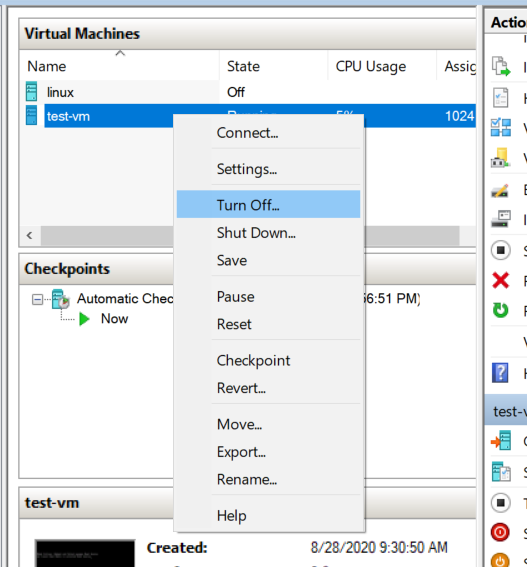
Reboot Hyper-V Server
If a merge is still not performed, reboot the Hyper-V server.

